A blog is becoming a pretty standard tool for those looking to do…. anything really. There are so many stories of product launches, networking, new jobs, new businesses any many other opportunities spawning off the success of bogs. A perfect tool in the building of an abstract lifestyle. And even if its not a massive success, a blog is still useful for personal branding so there really is no loss.
This isn’t really a tech blog but I recently moved my WordPress account to a new host and domain and thought I would share the process. I had to look through a few different posts to figure it out so I thought I would combine them into one. And because blogs may be of interest to many lifestyle designs I thought I would chuck in this post.
Moving to a New Host
Backing Up your Blog
First thing you should do is backup your blog. The easiest way to do this is FTP into your blog and copy the whole folder down onto your computer. Hopefully you wont need to touch this but its just in case. I use FileZilla, a free FTP program. Once you have FileZilla, connect useing your ip address, username and password. Settings may differ depending on your host so check out their website if you are having troubles.
Install WordPress on your New Host with your New Domain
Depending on your host, will depend on how you do this. Godaddy is very simple, you just select a wordpress hosting plan and it will walk you through the setup of your new account. I use godaddy.com hosting to manage my blog. I was using a dedicated server but it ended up being more expensive and more work with no really reward so I switched. I was changing domains anyways so I thought it was a good time. Using a hosing service like godaddy, Blue Host or Host Gator will give you easy one click WordPress install. Perfect for the non-technical. Remember to use the new domain you are choosing for the setup. At this point you should have a new basic install of WordPress attached to your new domain. I am assuming you have done this before if you are migrating a blog.
Export and Import your Posts, Pages and Comments
The export / import process is VERY simple thanks to WordPress integrating this into the platform. Simply select export from the tools menu as below.
To import, just select the import option from the tools menu and select the file you downloaded. And that’s it, all posts, pages and comments will have moved over.
Install and run Search and Replace
Install the Search and Replace plugin. This plugin will allow you to search for all content in your blog and replace it with new content. To do this you should search for your old blog, so for me it was “wordplaywithvinay” and replace it with “abstract-living”. This will fix all the links to other posts within your blog and tie up any other loose ends.
Copy your Theme and Plugins
To copy your theme and plugins, you will need to copy the wp-content folder from your old host to your new one. You can find this one directly in from the folder you have your blog installed in. You can replace the files that exist in the new directory because you only have a base install so far.
Unfortunately this method will not copy over the configuration of your old theme or plugins and you will need to manually go through each of them and reconfigure them.
Copy Widgets
The easiest way to copy over your widgets will be to open the wordpress dashboard of both of your blogs, go to the widgets tab and copy over the contents of each widget individually. You will need to change any URLs or RSS links.
Change your Permalinks
Make sure you change your permalinks to the same structure to what they were before. To do this, check the settings in your old blog under Settings –> Permalinks and copy the same settings over.
Migrate your Feedburner Feed
To migrate your Feedburner feed, the easiest solution is to change the name and address of your existing feed to the new one without changing the extension so your existing subscribers don’t see a change.
You can create a second feed for new subscribers or just continue using the old feed, its up to you.
Redirecting your Old Blog
After you’ve tested everything twice (three or four times) its time to move over your domain, the final step. To do this you will create a 301 redirect from your old blog to your new one. This step is important for two reasons.
- It will redirect any old links that exist to your blog from external sites, including individual post links.
- It will move all the link value from your old blog to your new one. Very important to keep your ranking in Google.
To do this you will have to modify your .htaccess file. You will find this file in the root directory where wordpress is installed. You want to edit the .htaccess file in your OLD blog.
To do this, you will need to download it, make a backup, then open it in notepad. Replace everything inside with the following lines (changing out the respective domains):
RewriteEngine On
RewriteBase /
RewriteCond %{HTTP_HOST} ^(www\.)?wordplaywithvinay\.com
RewriteRule (.*) http://www.abstract-living.com/$1 [R=301,L]
Upload the new .htaccess to your old host and your set to go.
This scrip will redirect your homepage, plus individual posts and pages.
I hope you have a smooth transition, let me know if you have any questions.




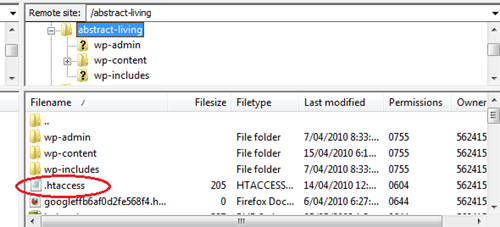
One response to “How to Move (migrate) your WordPress Blog to a New Doman and Host”
WOW!!! Nice Post! Helped me heaps, I couldnt figure out how to move my blog… Kind Regards